Today the Design team used various fonts for their projects....
I am working on a tutorial for you each day....
Today's tutorial is a sample of something I am making to share with all of you....
Happy New Year to you all!
This is a year full of surprises and many new and wonderful changes
This is now ONLY a blog there is no business or store attached to this any longer....
So just a bunch of Cricut Creating fun!!!
DESIGN TEAM CALL!!!!
A spot on this design team could be a great opportunity for people to see your projects each week. This term is February to the end of August.
As a part of the team, you will need to make one post a week on your blog in correlation with my blog. You will also need to participate in our 100 Cricut cartridge blog hop the first full weekend of each month. You will get a blinkie for your blog and your blinkie (if you have one) will go on my blog here. The group of ladies are so great, talented and helpful.
I am looking for a few beginners, a few intermediate and a few highly talented people. The main thing that I am looking for is for you to show your work and give a detailed description so anyone can replicate your project no matter how simple or advanced your project is.
The general rules of my blog and facebook are to share in a positive way. We promote the use of Cricut cartridges and no SVG images. I also like you to use actual stamps and not digi stamps.
To apply please email me ContactErica@aol.com
Please put the subject DESIGN TEAM CALL if you do not put that as the subject I will probably miss it.
Please include:
1. Your name
2. What country and time zone you live in
3. Blog address (you have to have a blog, feel free to create one)
4. A link to your favorite project you have made
5. Your project must use cricut cartridges.
6. List any other design teams if you are on one or have been on.
7. Then tell me why you would love to me on my design team!
Best of luck!
Submission deadline is Sunday, January 13, 2012 11:59pm PST
No late applications can be accepted.
Mary used fonts from Winter Wonderland, Calligraphy Collection, Paper Lace and Home Accents for her project today. You can find the details on her blog
Robin used Cricut Keystone to make her project. Head on over to her blog to see more details.
Somehow this project was missed on yesterday's post!
Tami created this festive New Year's card using Celebrate with Flourish and Lacy Labels carts. To see how she made this please visit her blog at: http://www.scrappinrabbitdesigns.blogspot.com/
Here is what I am working on for you.....
Have you ever wondered what each font looks like from various Cricut Cartridges.....
Well I am making you a help guide :)
Here is just a sample of it .......and below that some more font help from a tutorial from the past.....
Here is the old tutorial...
Someone asked about creating a shadow for an item. They wanted to know if they are cutting at 4" for they need to make the shadow larger. I would love to quickly explain this.... I will also tell you what real dial size is, in the process.
First real dial size, what is it and when to use it.
The Cricut is automatically set with real dial size OFF. What this means is that your Cricut will AUTOMATICALLY make your items proportional to your finished size image.
So if you are making Mickey Mouse, I always cut my characters at 4" otherwise the eyes and everything is WAY TOO SMALL. I cut them all at 4" because I will cut a full sheet of each piece. I then keep them in a baggie labeled. So the next time I want one of them, I already have many of the pieces needed. Instead of putting each color of paper each time, and cutting only one from it, then I end up with paper with missing pieces and then they get caught on each other in my scrap drawers.... so I just cut a full sheet of it and then throw the little bit of scraps away.
I used crazy colors for the tutorial I will refer to each layer by the color.
Here is the finished die cut....
Here are all of the individual colors. I have the size set to 4"
The cricut knows to make each item proportional to the finished 4" size. You dont have to do anything, it does it on it's own.
Now this is Real Dial Size ON.... instead of proportionally. The cuts each item at the REAL size.
This is helpful if you want a title or image to be large. In this example if I wanted the star at 4" it would do it. But if I wanted the words at 4" to use for a title or something, I would have to turn REAL DIAL SIZE ON. Then it will cut in the REAL size that I want. Each item here is 4" so you can see how different it is
Here is how i would cut the images out and use a full sheet of card stock and have some of the die cut ready for the next time I need it.
Do you have trouble with adhesive on the tiny little pieces that the cricut cuts??
Here is what I do.... I FLIP the image (s) cut it and while it is still on the cutting mat, I apply my adhesive with a tape runner. Then I remove the excess paper around the words then I just use my tweezers and pick up the small pieces already with adhesive on them.
Here is the images flipped
Here are the words with the shadow feature on the cartridge. But what if your cartridge does not have a shadow?
If it does not have a shadow feature...... here is what most people do.... They cut the words at 4" and then again at 4 1/4" but as you see below it doesn't work very well....
If it does not have a shadow and you don't want it to look weird.... Cut 2 of the image out at the SAME SIZE. Then the bottom of the two images, move slightly left or right and then slightly up or down. Depending on which direction you want the shadow to show.




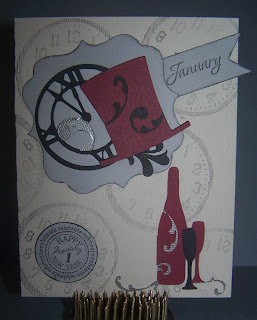









Great tutorial Erica...thanks so much for sharing this!
ReplyDelete